Microsoft Dynamics CRM has long supported Iframes on forms but the way they’re implemented usually has a negative impact on form load times. While I was researching the form load process in CRM, I came across a great topic on MSDN which describes how Iframes should be loaded for best performance. The article at ‘Write code for Microsoft Dynamics CRM forms’ (http://msdn.microsoft.com/en-us/library/gg328261.aspx) suggests using collapsed tabs to defer loading web resources, which means we can eliminate the load times for Iframes completely if you’re not going to use it. The idea is, instead of setting the Iframe URL in OnLoad you use the TabStateChange event, which fires when the Tab is expanded and collapsed.
To implement this we need to add a Javascript web resource for setting the URL, the form customizations with the tab and Iframe, and update the tab event to call the Javascript. In this scenario we’re going to set up an Iframe to show an Account’s website.
Setting up the Web Resource
Go to your default (or named) solution and add a new Web Resource of type Script (Jscript). The name of my script is cobalt_DeferredFormLoad. After saving the resource, click on the Text Editor button to enter your script.
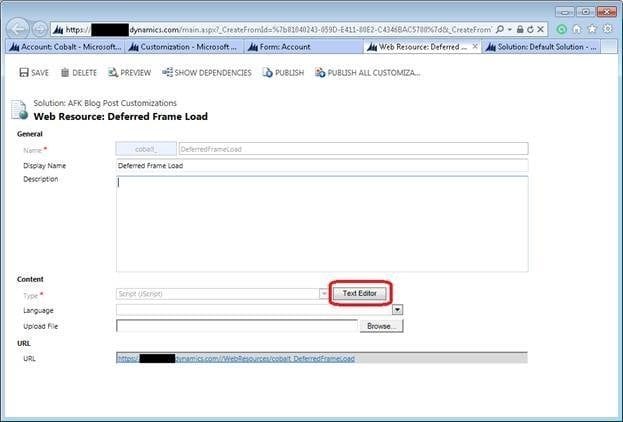
This is the script I’m using to set the URL. It’s quasi-generic, and will work for any entity where there is a website field on the form. The function takes in the name of the tab, the frame, and the attribute of the website.
function LoadIFrame(tabName, iframeName, websiteAttribute) {
if (tabName != null && iframeName != null && websiteAttribute!= null ) {
var isTabExpanded = (Xrm.Page.ui.tabs.get(tabName).getDisplayState() == “expanded”);
var websiteUrl = Xrm.Page.getAttribute(“websiteurl”).getValue();
if (isTabExpanded == true && websiteUrl) {
var IFrame = Xrm.Page.ui.controls.get(iframeName);
if (IFrame != null) {
IFrame.setSrc(websiteUrl);
}
}
}
}
Adding the Form Customizations
From the Account form, insert a new Tab and leave the default values. Click in the Section area of the new tab and insert a new Iframe from the Ribbon Bar. Give the frame an appropriate name (IFRAME_CompanyWebsite) and any default URL. I unchecked ‘Display label on the Form’ because the tab label looks good on its own.
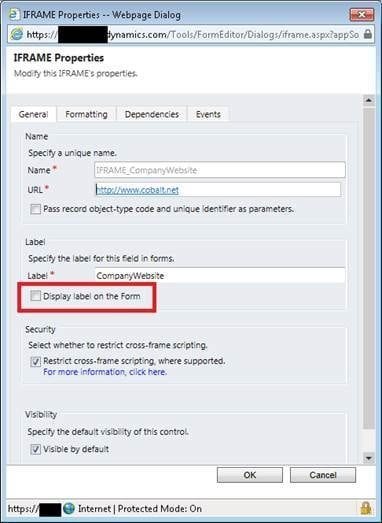
Now that the Iframe is setup you need to configure the Tab properties to load the Iframe. Under the Display tab, give an appropriate name and label, and uncheck ‘Expand this tab by default’.
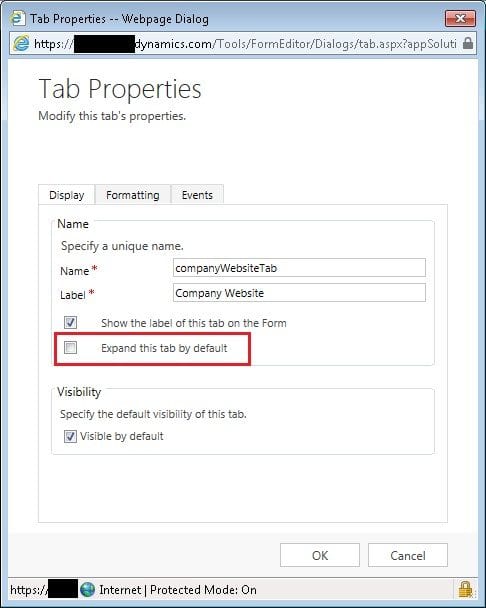
Configuring the Event
With the Tab properties open, go to the Events tab, Add your new web resource, then Add a new Event Handler
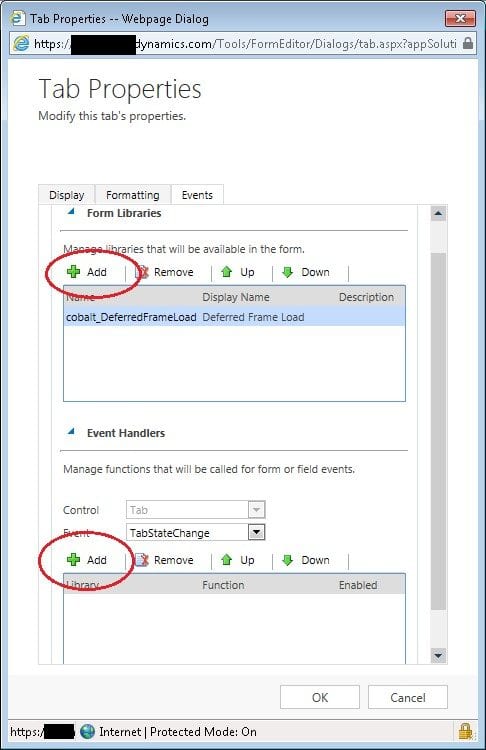
In the Event Handler screen, fill in the name of the Function from the Javascript (LoadIFrame), and in the parameters section, list the parameters that need to be passed in the to function. The parameters are the name of the Tab, the name of the Iframe, and the name of the field that contains the URL to set. Remember that you’re specifying a string value and each parameter should be enclosed with a single quote mark.
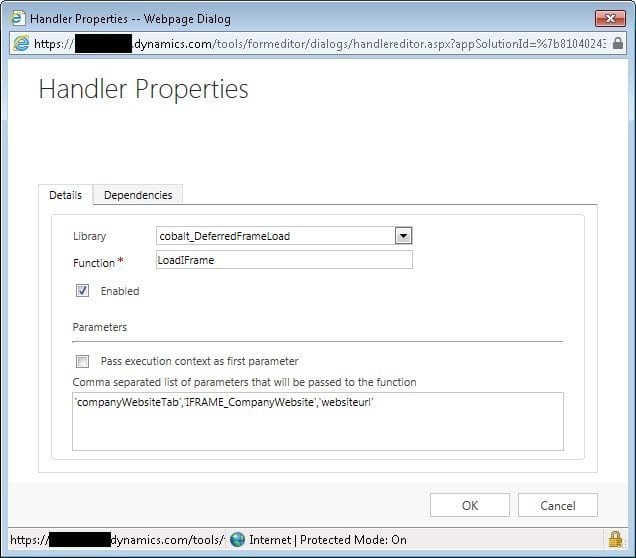
Once you save and publish the customizations you can verify the results on your entity. Open the account form and find your new Tab, expand it, and verify everything opens correctly.
Learn How Cobalt Can Help You with CRM
Miscellaneous Notes
- If your CRM instance uses SSL and the Iframe src doesn’t, then you may receive a warning from your browser (or no information at all). You will need to adjust your security settings.
- You can easily update the Javascript function to not take any parameters and hardcode the tab, frame, and URL. I set it up this way so you could use it on other forms (contact, lead maybe) but it may not be needed in your case
- If you use this same example, you can add a few other event to make the process a little cleaner. Since the website field is on the form, you know that if the website is blank then there’s no need to even show the Tab at all. I would add scripts to these events:
- OnLoad of the form– If the website is empty then set the visibility on the tab to false
- OnChange of the website field – If the website is set then show the Tab, if it’s cleared out then hide the Tab
As always, please leave comments below or email me at aiden.kaskela@cobalt.net if you have any feedback or corrections to help make this a better resource.
